
English Programs for Internationals
University of South Carolina
 Menu for EPI Teaching Business English
Menu for EPI Teaching Business English
Basic Technical Instructions for FirstClass Program Download
To download:
2. Follow screen instructions to install the Client program on your computer. Choosing to RUN the program from the Internet will bypass the extra step of saving the installation program on your computer.
3. Once installed, the Client will open automatically. To finish the installation, click the Advanced button at bottom left. The Setup button should then appear. Click Setup to open the Setup dialogue box.
4. In the space for Server, enter the following: fc.epi.sc.edu . Do not change any other information in the dialogue box.
5. The the FirstClass icon is now resident on your computer, probably on the Desktop.
To access your TBE e-mail account:
1. Click on the FirstClass icon. The Login window will open.
2. Type in your TBE Username (tbe###) and Password (tbe###). Your unique numbers are inthe Getting Started with TBE e-mail from your eTeacher. Please do not change your password during the course.
3. Click on Login. The window that opens is the Desktop. On the desktop you will see multiple labeled icons, including the three primary ones for this course: Mailbox, Discussion Room,and Bulletin Board. Feel free to explore and experiment to see what is possible within the TBE e-mail system to customize functionality, views, and organization of your TBE e-mail. 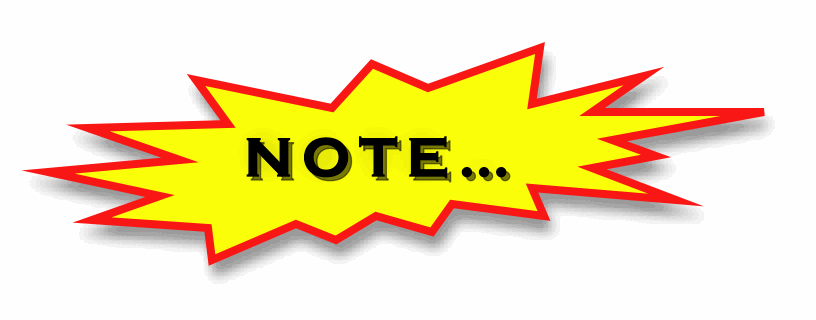
4. Click Mailbox to open your mailbox.
To send an e-mail to a TBE colleague:
1. Using either a menu or tool button, open a New Message.
2. Fill in the Subject field (blank white spaces where you type). You can use Tab to move from field to field.
3. In the To: field, type in part or all of your TBE colleague’s name, or eTeacher (add your eTeacher’s number) or Discussion Room or Room. All of those addresses are in the TBE system directory. 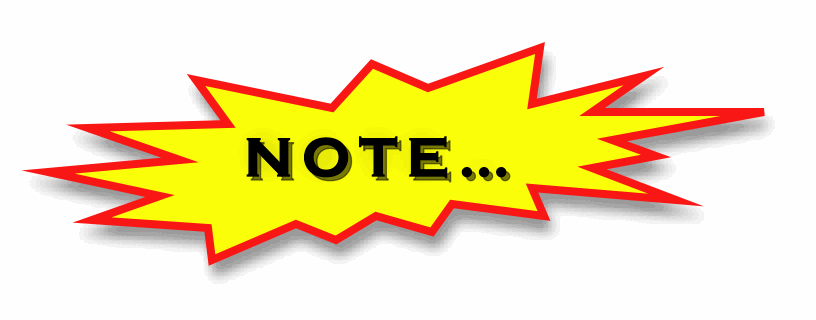
5. Type the message in the message area.
6. Using either a menu or tool button, click on Send to send the message.